1.
To begin, Select Service-> VR Settings from the upper menu.
2.
In the pop-up window, ensure that Auto-save is checked, enter your preferred auto-save timing, and uncheck the AutoSave Prompt setting.
Disabling the prompt section will mean that KD Max will automatically auto-save your design in the background at a regular interval of your choosing (30 minutes was selected in the example below).
Keeping the AutoSave Prompt setting will simply prompt you with a pop-up to save your design, rather than doing so automatically.
Top Tip:
We recommend manually saving, naming your projects and selecting a save location as soon as possible with new designs. This provides a clear reference for any future auto-saves that occur. At a minimum, you should initially save your design once you switch to the 3D Design stage.
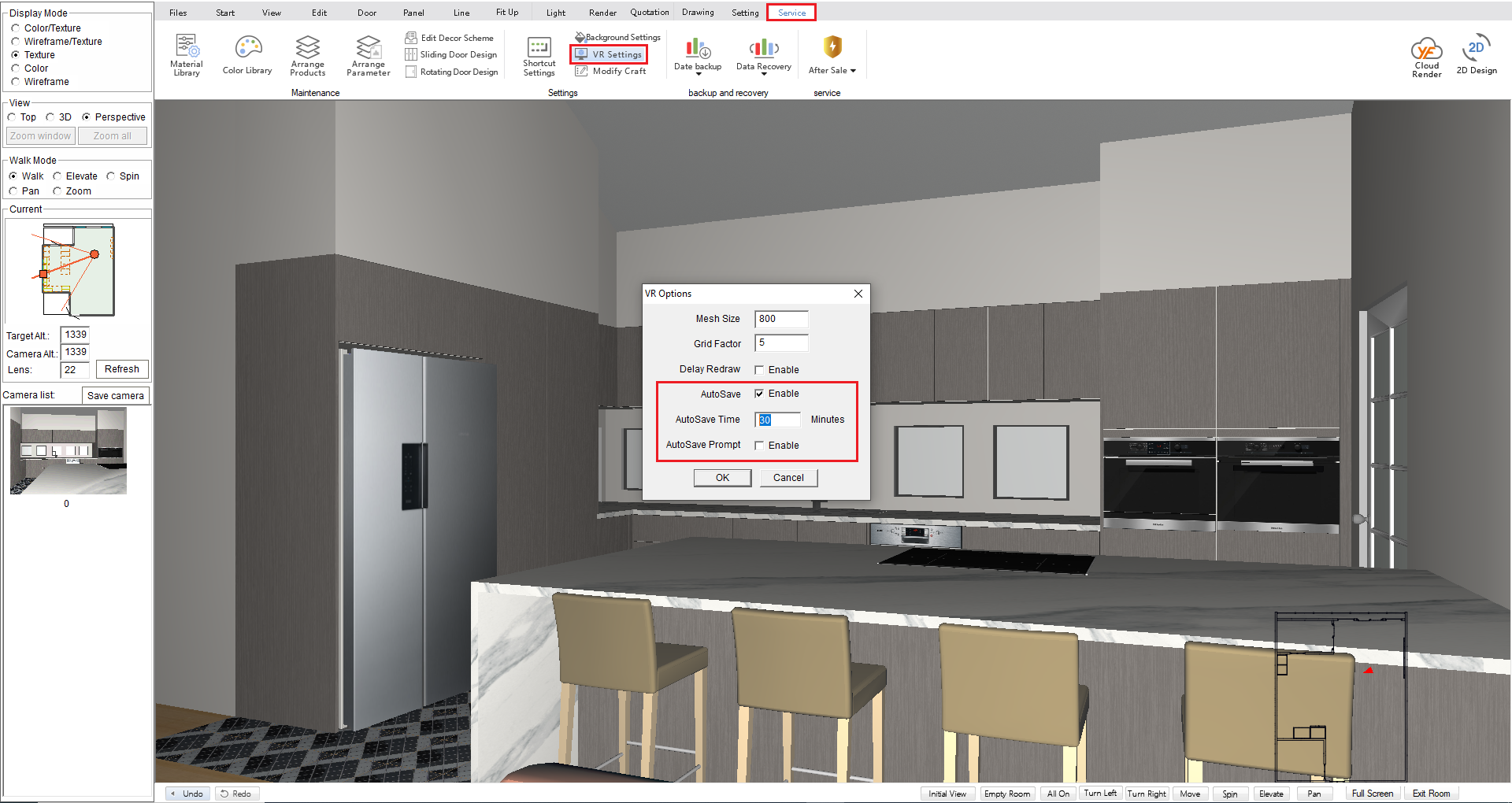
Was this article helpful?
That’s Great!
Thank you for your feedback
Sorry! We couldn't be helpful
Thank you for your feedback
Feedback sent
We appreciate your effort and will try to fix the article